Manage Customers
On this page
Once you have logged into the reseller portal, you can add and manage customers.
Add customers
- Log in to the Knox Reseller Portal and click on the Customers tab.

- Click Add customer and enter the following information:
- Knox Customer ID — Customers can find their Knox Customer ID by logging into the Knox Configure portal, hovering over their username and clicking Settings. Within the Knox Mobile Enrollment portal, the Knox Customer ID can be located within the RESELLERS > Register resellers screen.
- Internal customer reference — Assign an additional customer reference ID to make it easier to search and browse for customers. When exporting customer data to CSV, the generated CSV file contains a Company Name / Internal Reference column just like the Customers screen.
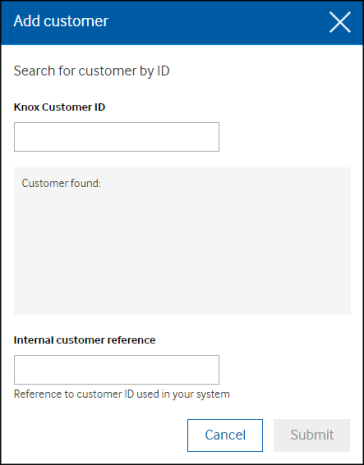
Edit customer information
- Log in to the Knox Reseller Portal and click on the Customers tab.
- Under Company name / Internal reference, click on the name of a customer to display that customer's status and information in greater detail.

- Select Edit within the right-hand side of the gray customer status field.
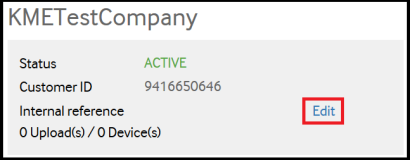
- Optionally update the Internal customer reference to something more relevant as a customer search string and select Save.
Was this article helpful?
Sorry about that
Why wasn't this helpful? (check all that apply)
Thanks for your feedback.
Great!
Thanks for taking the time to give us some feedback.