Manage devices
On this page
Upload devices
Knox Configure requires resellers to submit device information on behalf of their customers before profiles can be pushed to enrolled devices.
The Knox Reseller Portal does not contain a generic CSV file template that can be downloaded for new device uploads into the portal. When uploading new devices for an existing customer, just the new Device IDs require submission within a new CSV file. Ensure only one device IMEI is entered per line (no commas necessary) to ensure device information is correctly uploaded into the portal.
To ensure the Microsoft Excel generated CSV file does not convert numeric device IDs into a scientific notation format, open the Format Cells screen from the Microsoft Excel Home screen Number drop-down menu. Select Number from the Category menu, and set the Decimal places value to 0. Select OK to save the updated setting.
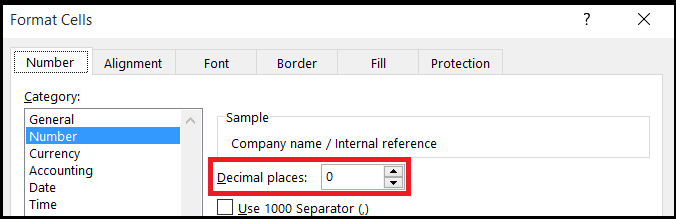
To upload devices into the Reseller Portal
- Log in to the Knox Reseller Portal and click on the Customers tab.

- Under Company name / Internal reference, click on the target customer that purchased devices for Knox Configure customization. If you don't see the customer listed, go to: Manage customers.
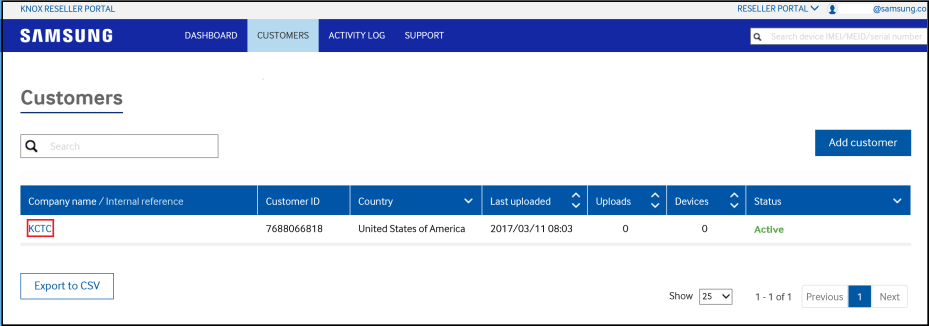
- Click Upload devices and enter the following information:
- Device CSV file — Browse and select, or create and select, the CSV file containing the IMEIs, order date, and order number of purchased devices pending upload. Make sure only one device IMEI is entered per line, with no commas, to ensure device information is correctly entered into the portal.
- Order number - Optionally provide the order number for the listed customer's devices.
- Order date — Click on the calendar icon to select the date when the customer placed the order.
- Tags — Tags allow you to search for devices easily once they have been uploaded into Knox Configure.
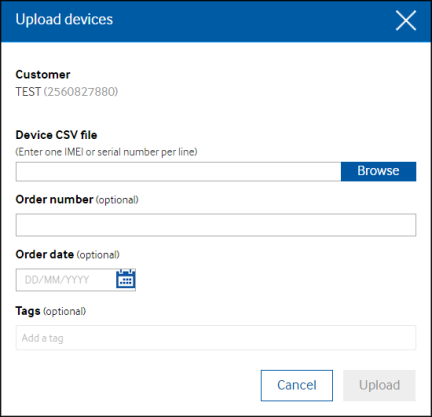
- Click Upload to commit the device upload data into the Reseller Portal for the selected customer.
View devices
- Within the Customer tab, select the target customer link under Company name / Internal reference. Then select the Devices tab.
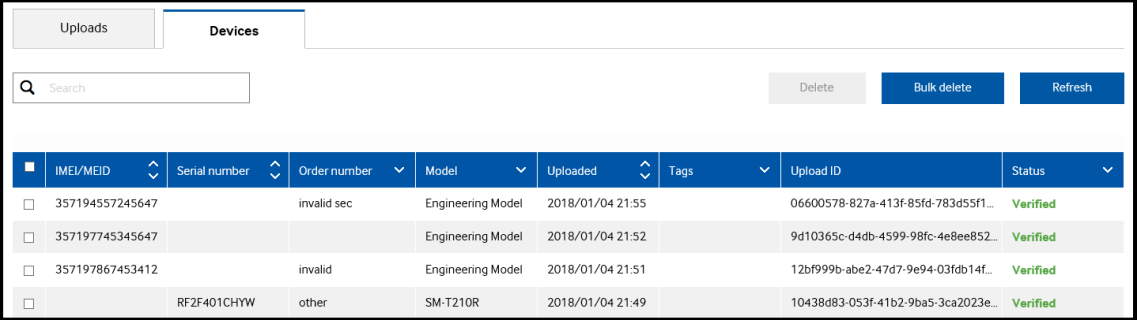
- Filter and sort submitted devices by IMEI/MEID, Serial number, Order number, Model, date the device was Uploaded, Tags, Upload ID, or Status.
Delete devices
- Within the Customer tab, select the target customer link under Company name / Internal reference. Then select the Devices tab.
- Select device(s) and click Delete.
Bulk delete devices
- To efficiently delete a large volume of devices, create a CSV file with each device IMEI listed on a separate row.
-
Within the Customer tab, select the target customer link under Company name / Internal reference. Select the Devices tab, then Bulk delete.
- Browse for the CSV file and click Upload.
Was this article helpful?
Sorry about that
Why wasn't this helpful? (check all that apply)
Thanks for your feedback.
Great!
Thanks for taking the time to give us some feedback.