Updating an existing device profile
Admins can now optionally assign a device profile to a previously configured device and update the device's profile with a push modification.
NOTE — To date, if a device is configured and its assigned profile is changed, a profile push update is made regardless of the profile's edition (Setup or Dynamic). New rules are now in place to restrict Setup edition profiles from receiving a push update. A Dynamic profile can still push update another Dynamic edition profile, and a Setup edition profile can still push update a Dynamic edition profile. However, a Setup edition profile can no longer update another Setup edition profile, nor can a Dynamic edition profile push update a Setup edition profile.
NOTE - An IT admin can select specific devices for push updates from the Knox Configure PROFILE or DEVICES tabs or at the time a profile is modified. Otherwise, each device utilizing the profile will receive the push update whether intended for each device utilizing that profile or not.
NOTE - A properly formatted CSV file can also be used to configure numerous devices in one bulk configuration operation. Bulk configuration operations include un-assignning profiles, device deletions, locking devices, unlocking devices, and adding tags. To bulk configure devices, navigate to DEVICES and select BULK ACTIONS. Follow the directions on the left-hand side of the screen for preparing a CSV file with one device ID per row, then upload the CSV file into the portal.
To change and update a device's profile assignment:
- Select PROFILES from the Knox Configure main navigation bar.
- Select an existing profile to replace a device's current profile. Keep in mind a single profile can now be assigned to different device model types.
- Select Assign devices from the Actions button on the top, right-hand side, of the screen.
- Selected the checkboxes of the target device(s) to receive the profile push update.
- Select the Submit button to proceed with the device profile update.
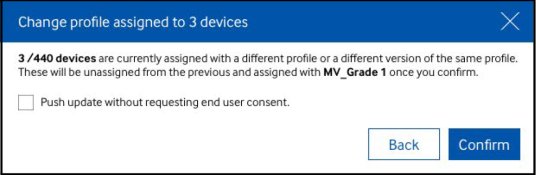
NOTE — A Change profile assigned screen displays stating a portion of the selected devices are currently assigned a different profile or a different version of the same profile. Additionally, the screen states these selected devices will unassigned from their previous profiles and updated with your selected the selected profile upon confirmation.
- Optionally select the Push update without requesting end user consent to push the updates directly to the assigned devices without consent from the device end user. Leave this option unselected affords the device user the ability to approve the profile update before its pushed to their device.
- Select Confirm to proceed with the device push update and profile overwrite. Select Back to move back to the previous Assign devices with profiles screen.