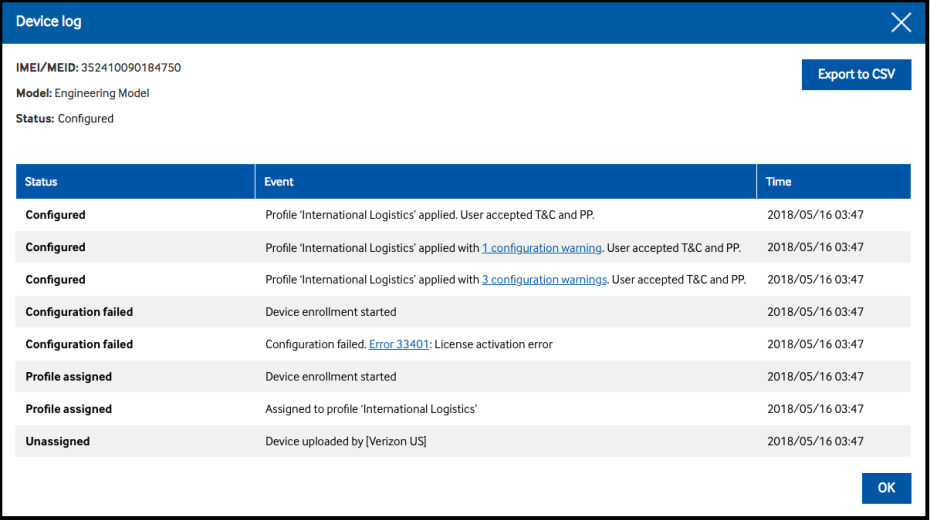Deploy devices
Once a profile is configured, it can be assigned to specific Knox Configure managed devices. Device assignment is the final step in the configuration process, though devices can be locked by carriers and resellers post deployment. Additionally, each Knox Configure managed device has its own Device details and Device log screens to assess its current configuration and event history. For more information, go to: Review device details and device logs.
Assign devices
Available (unassigned) devices display in a table for profile assignment. Select target devices to receive the profile and click done.
- Devices — View all the unassigned devices that have yet to received a profile. Optionally, you can search with various filters. Enterprise edition devices will have an EE icon appended to them.
- Uploads — View devices organized by the groups in which they were purchased. This grouping option is only available to an upload consisting of 100% compatible models.
Click Done to submit the profile and its intended devices for verification. Upon completion, you will receive a success message and are redirected back to the profile page. The new profile displays in the profile list. The listed profile displays how many devices have configured successfully or have failed. Refer to the device troubleshooting guide to review error codes.
Enroll devices using the Knox Configure portal
To enroll devices using Knox Configure:
- Turn on the device and go through the device setup procedures. Factory reset the device if the device has already been in use.
- If you have not done so already, connect to a Wi-Fi network. Knox Configure prompts you to begin the device enrollment process.
- Tap Continue. Read the EULA and tap Agree to enroll the device.
- The following processes occur:
- The device downloads the Knox Configure profile
- If apps are in the profile, the device downloads and installs those apps
- Knox Configure activates a license
- The device downloads other required content
- When the device is successfully enrolled, a confirmation screen displays. If the device has been configured as a ProKiosk, a device reboot is required.
Review device details and device logs
Each Knox Configure managed device has its own unique device details screen and device log that can be periodically reviewed to assess a selected device's current configuration and event history.
To review a particular device's details and log:
- Refer to the DEVICES screen and select the Devices tab.
- Refer to the Device ID column and select the link of a listed device.
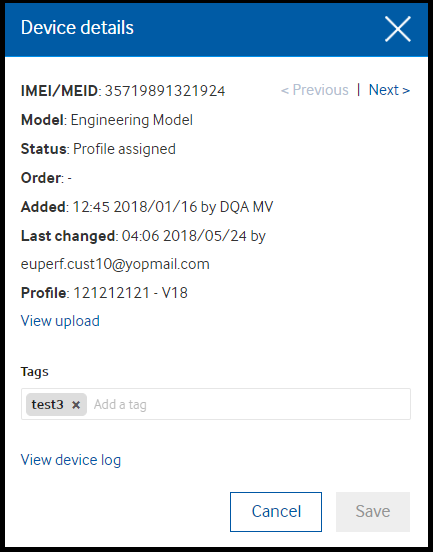
- Refer to the following information for the selected device, or select < Previous or Next > from the top, right-hand side of the screen to scroll to the next listed device's details screen.
- IMEI/MEID - Lists the device's unique International Mobile Equipment Identity (IMEI) number or mobile equipment identifier (MEID).
- Model - Lists the model designation applied to the device upon assignment of the device's profile.
- Status - Displays the configuration and/or profile assignment status of the selected device.
- Order - Lists the selected device's system assign order number and the date the order occurred.
- Added - Lists a date stamp when the device was added as a Knox Configure managed device and who added it.
- Last changed - Lists a data stamp when the selected device last had a configuration or profile update.
- Profile - Lists the name of the selected device's assigned profile. To review Knox Configure profile in formation in greater detail, go to: Create profiles.
- Tags - Lists any existing tags applied to the selected device. Tags allow the categorization organize and search for devices. If required, select Add a tag to apply a new tag to this device.
- Select View Device Log for a configuration and profile assignment event history for the selected device.
- Refer to the following Device log information for the selected Knox Configure managed device:
- Status - Lists the configuration or profile assignment activity logged on behalf of the selected device.
- Event - Lists the specific device configuration or profile assignment event logged on behalf of the selected device. Errors and warnings can display selectable links to review the error or warning event in greater detail.
- Time - Lists a date stamp when the displayed event occurred.
- Select OK to return back to the selected device's Device details screen.
Locking and unlocking devices
Carriers and resellers can lock down devices in Knox Configure for a variety of reasons. For example, if a subscriber is delinquent in their payment. If locked by Knox Configure, the device status updates to Locked, and most devices functions become unavailable. When a device locks, contact information (company name, phone number and Email) displays within the lockscreen to assist the device user unlock their device. Additionally, the device's locked status displays within both the Knox Configure Dashboard and Profiles tab.
To lock a device:
- Navigate to the DEVICES main menu item and ensure DEVICES is selected (to the right of UPLOADS).
- From the list of displayed devices, select the checkboxes of those target devices you intend to lock.
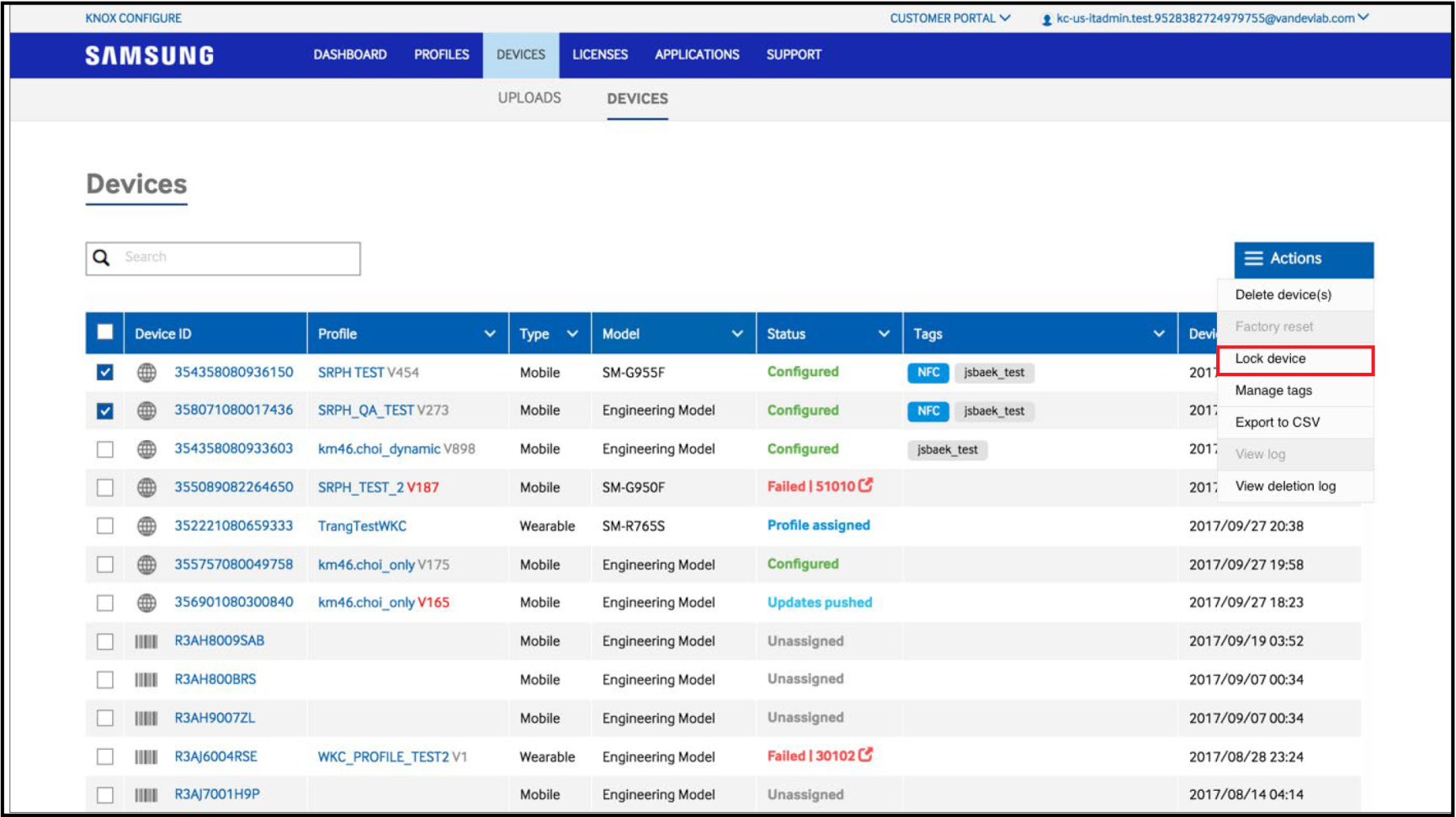
- From the Actions drop-down, on the top right-hand side of the screen, select Lock device. A Lock selected device(s) screen displays prompting the admin to specify how contact information is displayed to the device user to unlock their device.
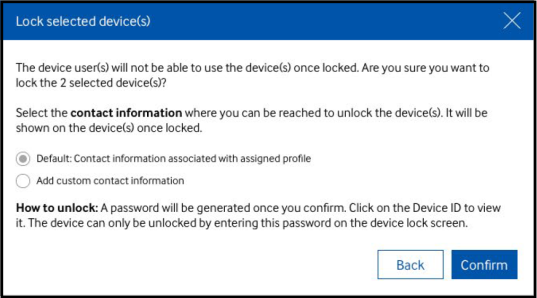
- Select the contact information displayed on the device to its user once locked. The following options are available:
- Default: Contact information associated with the assigned profile - Displays the default contact information associated with the device's assigned profile
- Add custom contact information - Adds additional fields to the Lock selected device(s) screen where custom Company name, Phone and Email can be entered for the locked device. Ensure the custom contact information represents the end user's contact resource if the device is actually locked.
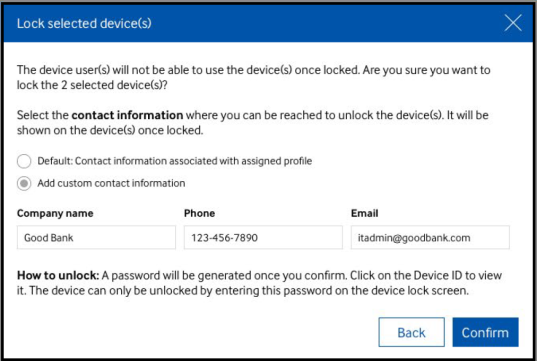
- Select Confirm to commit the locked device contact information and generate a password that must be used by the user to unlock their device.
- From the Devices screen, select the Device ID link of the locked device to confirm the device's locked Status and obtain the Password required to unlock the device. This is the password communicated to the user when you are ready for them to unlock their device.
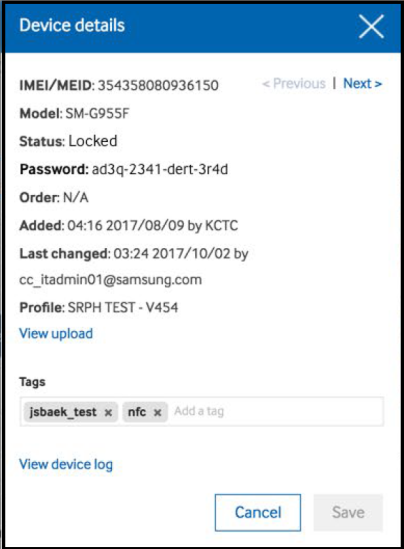
- When ready to unlock the device and restore full operation back to the user, use the Actions drop-down and select Unlock device. An Unlock selected device(s) screen displays.
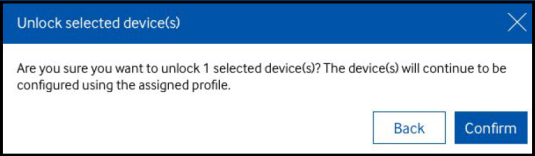
- Select Confirm to restore functionality back to the user with the configuration defined with their device profile.
Emergency call capability for locked devices
A new EMERGENCY CALL button has been added to the device providing a means of contacting an emergency resource when the device PIN cannot be provided and the device successfully unlocked.
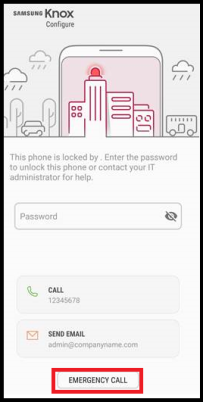
The emergency contact designation is made by the device's IT admin using the device's Contacts > ICE > emergency contacts > EDIT menu navigation.